Export Lotus Notes Database to CSV
If you're a Lotus Notes user who needs to know "How to export Lotus Notes to CSV format" for a variety of reasons, simply read this blog. The greatest methods will be explained to the users in a logical manner here.
In a single interface IBM Lotus Notes provides a robust and collaborative features for managing emails and other items. IBM Notes is compatible with a wide range of features and capabilities. It saves all of its internal components, such as email, contacts, calendars, personal information, and so on, in an NSF file. Because of the large amount of data, it can sometimes become very large in size.
To free up space in Lotus Notes or to back up crucial data to a local hard disc. Lotus Notes email clients frequently require data to be exported to CSV or another file format. Users must additionally import Lotus Notes NSF database into CSV in order to have access to all of their Lotus Notes data from numerous locations.
Related post :- How to Change Lotus Notes Password?
The Most Effective Method for Exporting Names.NSF Files to CSV.
There are certain disadvantages of using the manual technique of exporting Lotus Notes NSF file to CSV. It does not ensure the integrity of the data. As a result, customers must utilize a full-featured professional solution like SysInspire Lotus Notes NSF Converter to convert Lotus Notes NSF to CSV. The Lotus Notes export to CSV process can be completed in a single step using this application.
It allows users to convert Lotus Notes databases to Excel CSV format, which can import into apps like as Outlook, and others.
Most advanced step of tool to export lotus notes database to CSV :-
Download and install the NSF Converter software on your Windows machine.
To browse Lotus Notes NSF files from your database, press the Select NSF button after running the software.
Then you must choose the NSF files from their respective folders.
Software will preview all the NSF file email message, contacts, calendars, and other objects after that.
To continue, select the relevant folder and click the Convert tab.
Then, on the following screen, choose CSV as a conversion format. By hitting the Browse button, you can choose a save place.
Select the Convert button to begin converting Lotus Notes NSF to CSV.
After the conversion is complete, the software will display a completion message. Click OK to leave this screen.
Lotus Notes NSF File Converter Features and Benefits
Batch conversion of NSF files to CSV documents is possible with this software.
The output can be opened in any spreadsheet or database management system, including Excel, LibreOffice, Apple Number, and OpenOffice (CSV files).
One of the tool's most useful characteristics is that it displays a good message preview in the Software panel.
The software is compatible with all IBM Notes 10.0, Notes 9.0, Notes 8.5, Notes 8.0, Notes 7.0, Notes 6.5, or other versions.
Last Thoughts
For a variety of reasons, Lotus Notes users prefer to convert their data to CSV format. In light of this point of view, we've written the full article giving the ways to export Lotus Notes database to CSV. As a result, consumers can also try the free demo version of this tool. The best solution is to utilize the SysInspire NSF Converter Software, which assures that your Lotus Notes database is exported to CSV format without any data loss.

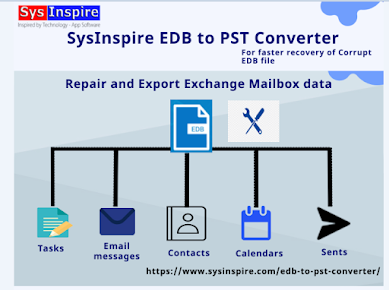

Comments
Post a Comment