How does extract password protected 7z file?
7z is a file compression tool that helps users to decrease size of large size files or folders. In 7z files, users can easily save a large number of folders with multiple subfolders and their internal data. It helps users to make extra space on their hard disk.
Users also get the option to add encryption to their 7z files in order to save important data in 7z files. 7z Files allows users to add passwords to protect their important 7z file data.
But occasionally, it may occur that users forget the password of their 7z file. At this moment, users will lose access to their important data saved in 7z.
Best Way to extract password protected 7z file
Here, we recommend the most popular and user-recommended third-party tool named SysInspire 7z Password Recovery Software. This tool helps to unlock 7z file password without losing any data. It recovers any type of complex password and gives best results for password recovery process. Technical and non-technical both type users are able to run the software effortlessly. Plus, it supports all 7z file versions and supports to run in all edition of Windows OS versions up to 11.
Here are Three Special Attacks to extract password protected 7z file:-
1. Brute Force Attack:- With this attack, users can safely recover any kind of 7z file password combination such as- alphabetic, numeric, symbolic and other complex passwords.
2. Mask Attack:- This attack helps to unlock missing letters of 7z file password with accuracy and great speed by entering remembered words of 7z password. Using this technique users can recover their only forgotten character of 7z password.
3. Dictionary Attack:- This software provides an inbuilt dictionary file that helps users to recover english word password of 7z file.
Free Demo Version
Use free demo version of this tool by which users can know the working process and also recover starting three letters of 7z file password free of cost.
Working procedure of SysInspire 7z Password Recovery Software:-
Step 1:- Download, Install SysInspire 7z Unlocker software and open it in your computer.
Step 2:- Add a 7z file into the software and select one recovery attack from the three password recovery strategies:-
Brute force Attack
Mask Attack
Dictionary Attack
Step 3:- After this, click on “Recover” & start password recovery process.
Step 4:- Select and copy your password with copy to clipboard option after recovery.
Step 5:- Open your 7z file, and input the recovered password to easily unlock and extract password-protected 7z file easily.
Conclusion
In this blog, we have suggested the best tool for solving your problem that name is SysInspire 7z password recovery software. It safely extract password protected 7z file without losing a single bit of data and provides best results.


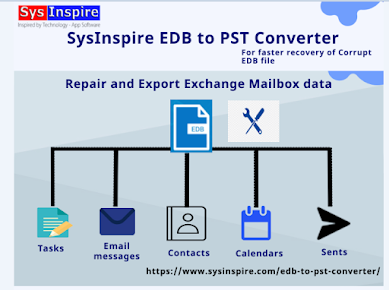

Comments
Post a Comment